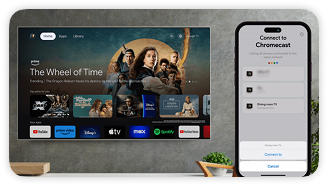Chromecast 1st generation Setup
Set Up Your Chromecast 1st Generation in Minutes. Follow a few simple steps to start streaming your favorite content from your iPhone or iPad to your TV instantly!
Step-by-Step Set Up Instructions
Step 1: Connect your Chromecast Device
- Connect the Chromecast 1st Generation to the usb cable and power adapter, then plug it into an outlet.
- Use the HDMI cable to connect the device to your TV.
- On your TV, switch to the HDMI input you connected the device to.
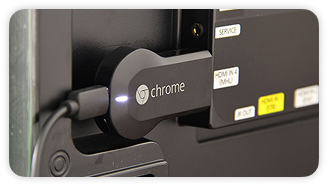
Step 2: Set Up Using the Google Home App
- Download the Google Home app from AppStore
- Google the Google Home app, tap Devices, then tap the Add Device button.
- Tap Google Nest or partner device and select your home.
- Allow Local Network Access and tap Next to connect your Chromecast 1st Generation.
- Verify the code on your TV is the same as in Google Home and tap Yes to continue.
- Select the room where you’ll use the device
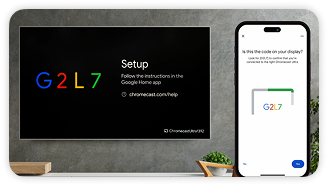
Step 3: Connect to same Wi-Fi Network
- Choose your Wi-Fi network and connect. Make sure your iPhone or iPad is on the same Wi-Fi network.
- When prompted tap continue to link your Chromecast 1st Generation to your Smart TV.
- Sign in is optional which will personalize your experience or simply tap on No thanks to proceed.
- Review your setup and tap next to finish the setup.
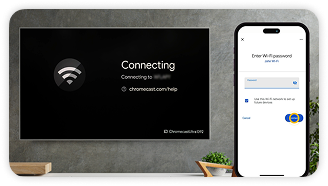
Step 4: Launch our chromecast app
- Tap on the chromecast device you just setup to connect
- You're now successfully connected to your Chromecast 1st Generation Enjoy seamless streaming and take full control of your entertainment experience